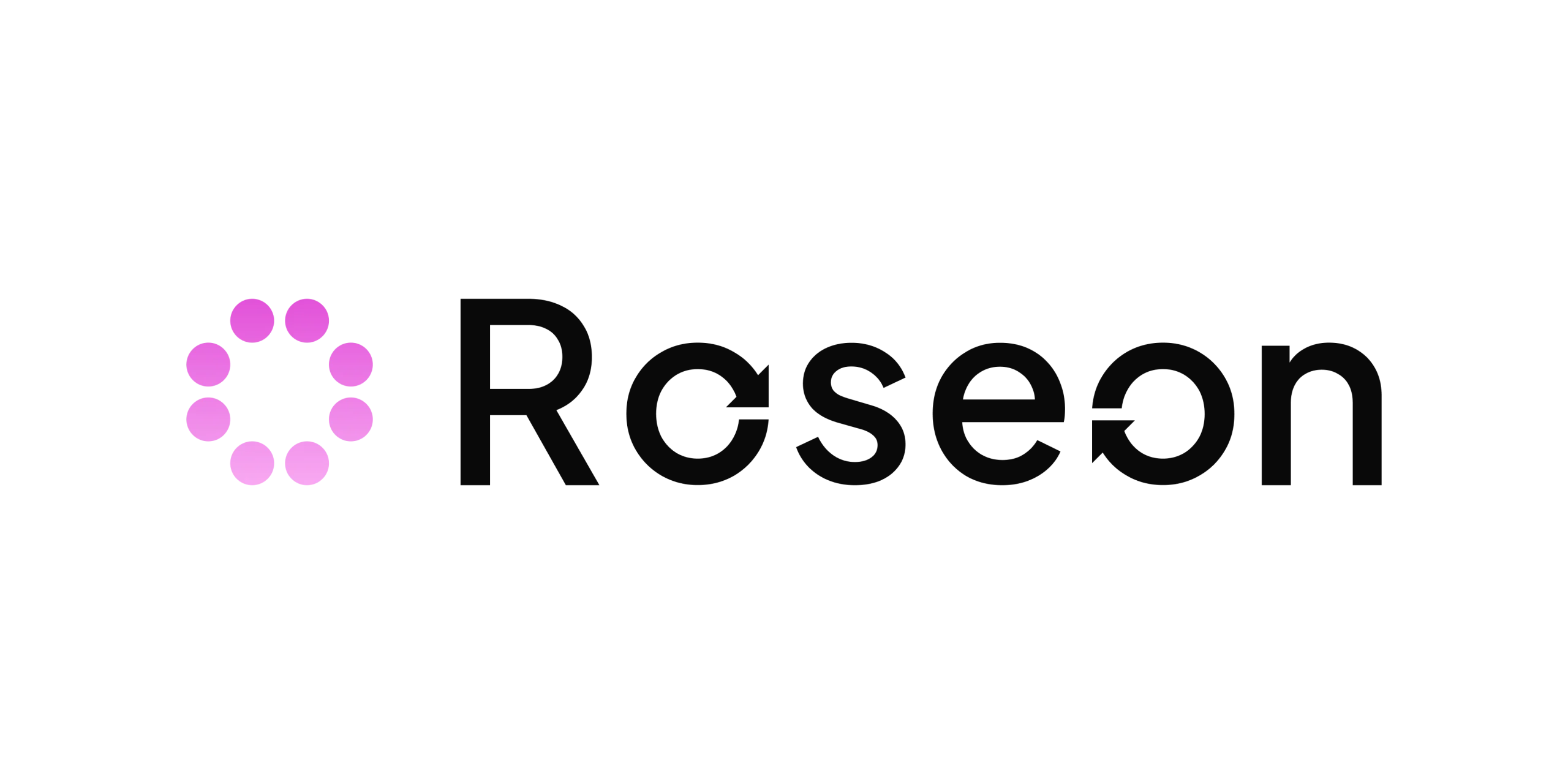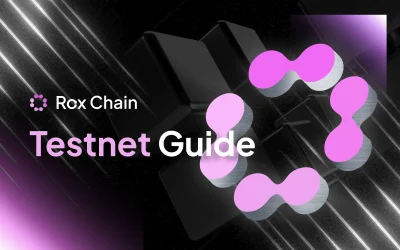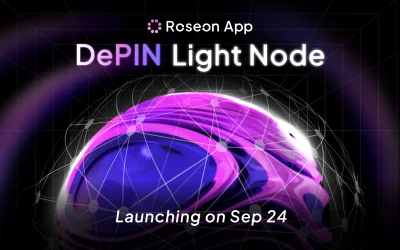Are you having trouble switching between Web3 wallets or transferring funds between them? Do you want to import your wallet from Trust Wallet or another Web3 wallet to MetaMask, but you don’t know how?
Don’t worry, this article will help you understand how to:
– Sync your accounts between Web3 wallets, including MetaMask and Trust Wallet.
– Add $ROSX and other tokens to MetaMask and other Web3 wallets.
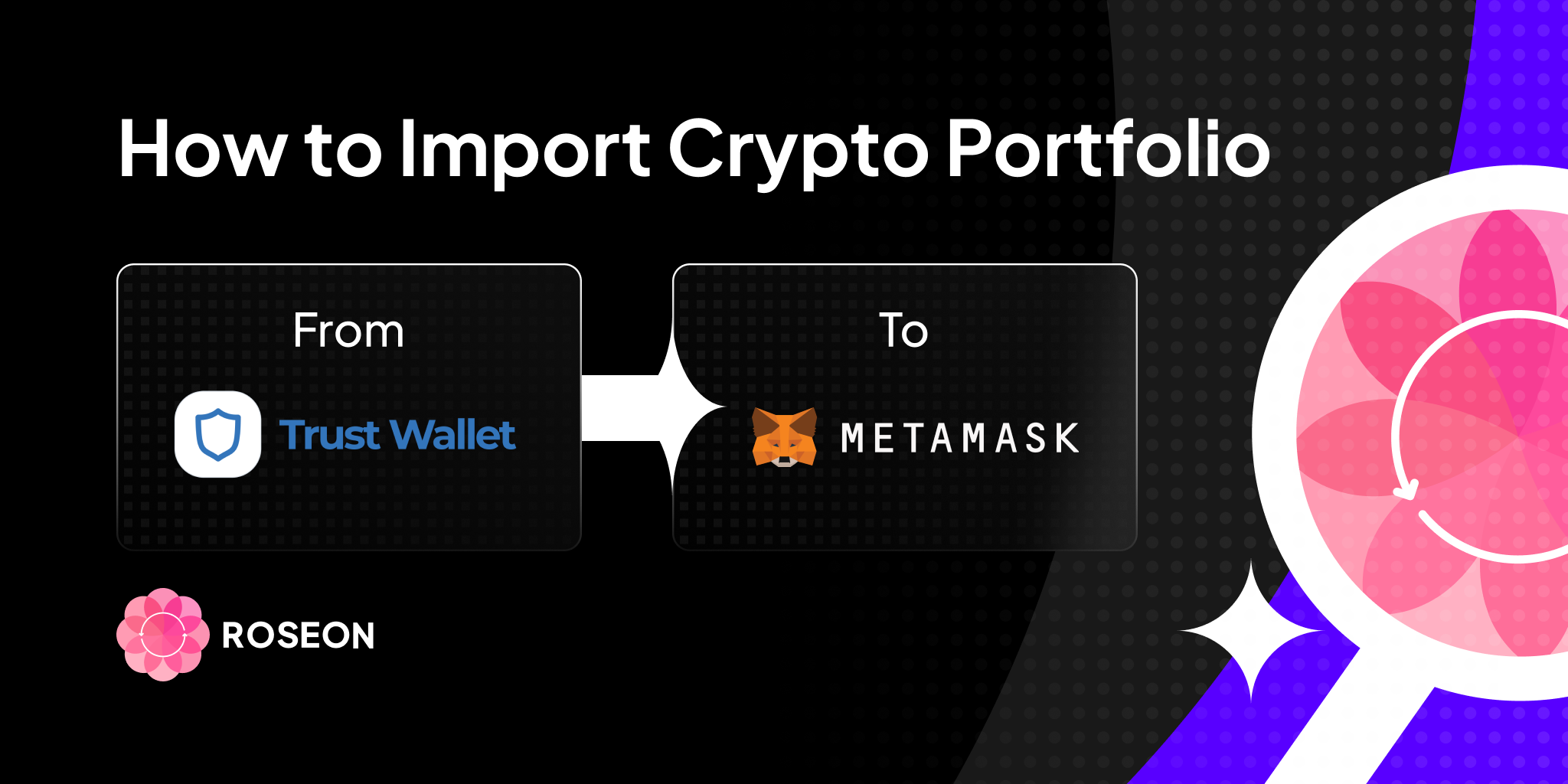
SYNC ON-CHAIN ACCOUNTS BETWEEN WEB3 WALLETS
1. Install Metamask and Trust Wallet
Firstly, you will need to install MetaMask extension and Trust Wallet extension on your browsers.
Both MetaMask and Trust Wallet extensions are supported on Chrome, Brave, Edge, and Opera browsers.
You can also install
- MetaMask on Google Play (Android) or App Store (iOS)
- Trust Wallet on Google Play (Android) or App Store (iOS)
2. Identify your Seed (Secret) Phrases/Private Key
Never let other people know your Seed Phrase or Private Key to secure access to private wallets and tokens.
- Mostly you can find your Seed Phrases/Private Key in Settings → Security & privacy on Trust Wallet or MetaMask.
*What is the difference between Seed (Secret Recovery) Phrases and Private Key?
A Private Key grants access to a single blockchain account while Seed Phrases permit access to the user’s entire wallets (which can include multiple blockchain accounts). Your Seed Phrase is the only way to recover your cryptocurrency if you lose your wallet, so make sure you store your Seed Phrases at safe and secure locations.
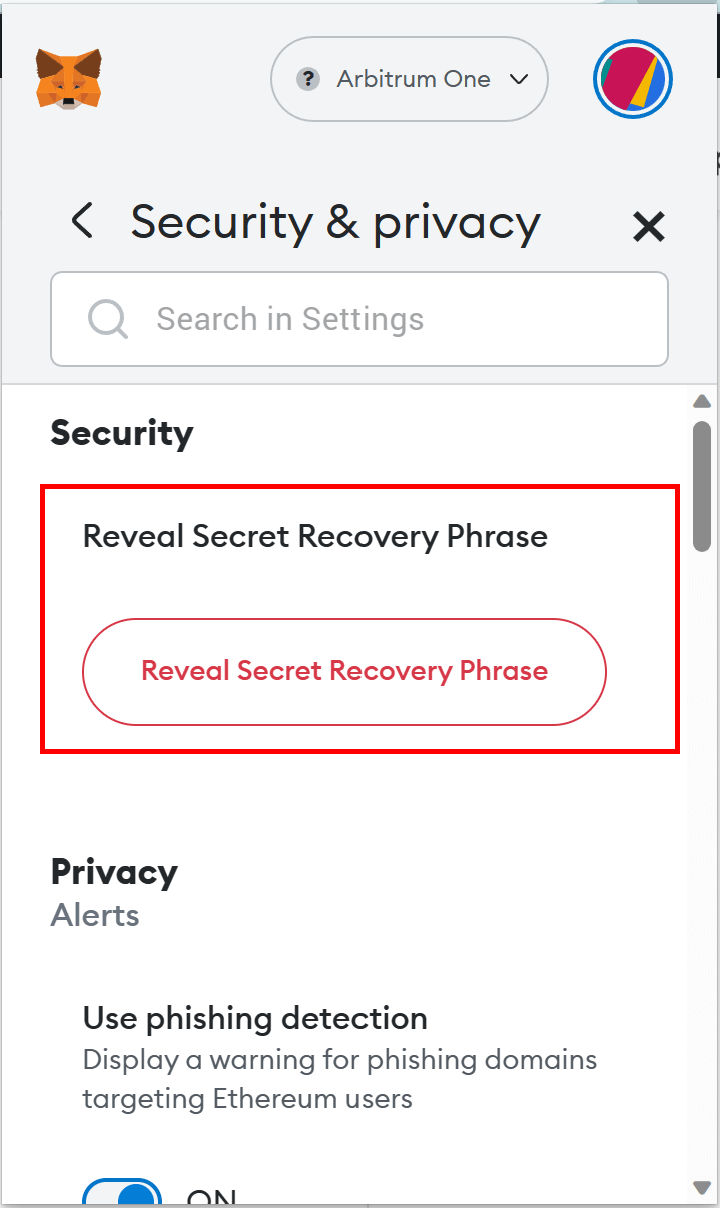
Reveal Secret Recovery Phrase on MetaMask extension

View Secret Phrase on Trust Wallet extension
3. Use Seed Phrases to import cryptos portfolio (from Trust Wallet to MetaMask)
- Open MetaMask and choose Import Wallet → Select “No, I already have a Secret Recovery Phrase”.
- Next, copy Secret Recovery Phrases from your Trust Wallet and paste them to MetaMask (or vice versa) with your personal password (for the next login to MetaMask after you close your browser).
- Then click Import to complete the wallet syncing process.
Now your account has been imported from Trust Wallet to Metamask Wallet. MetaMask supports many networks (Ethereum, Binance Smart Chain, etc), so make sure you switch to the correct one.
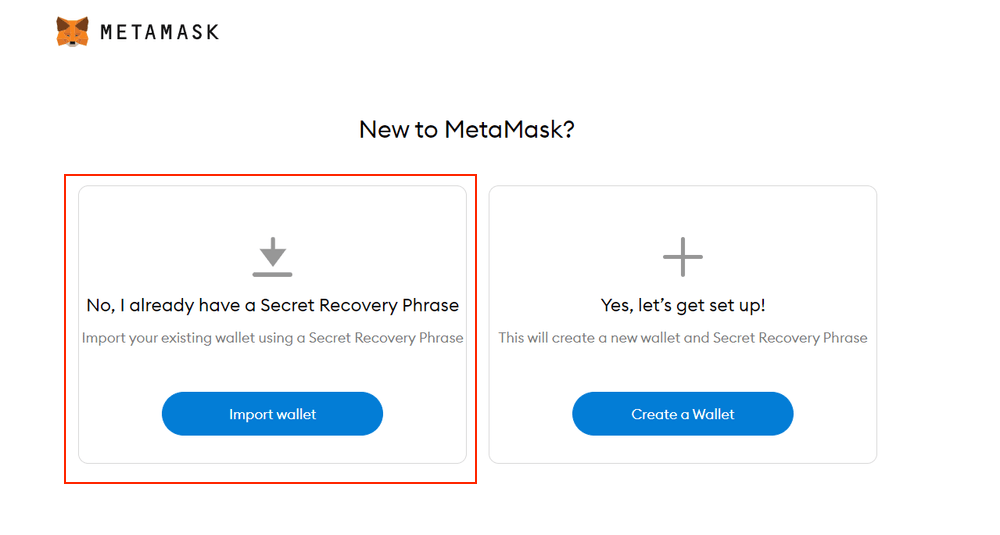
Import cryptos portfolio to MetaMask using Secret Recovery Phrase

Import crypto portfolio to MetaMask using Seed Phrase on mobile phone (Source: MetaMask)
SYNC YOUR $ROSX TOKEN BALANCE
Both Trust Wallet and MetaMask extensions are supported on Chrome, Brave, Edge, and Opera browsers.
1. Identify the contract address of the token ($ROSX)
Let’s use the $ROSX token as an example, based on their official channels (CoinMarketCap, CoinGecko, Twitter).
- What network/chain does the token belong to?
→ ARBITRUM ONE - What is $ROSX token contract address?
→ 0xDC8184ba488e949815d4AAfb35B3c56ad03B4179 - Where can I check my on-chain balance of $ROSX and activity history?
→ https://arbiscan.io/
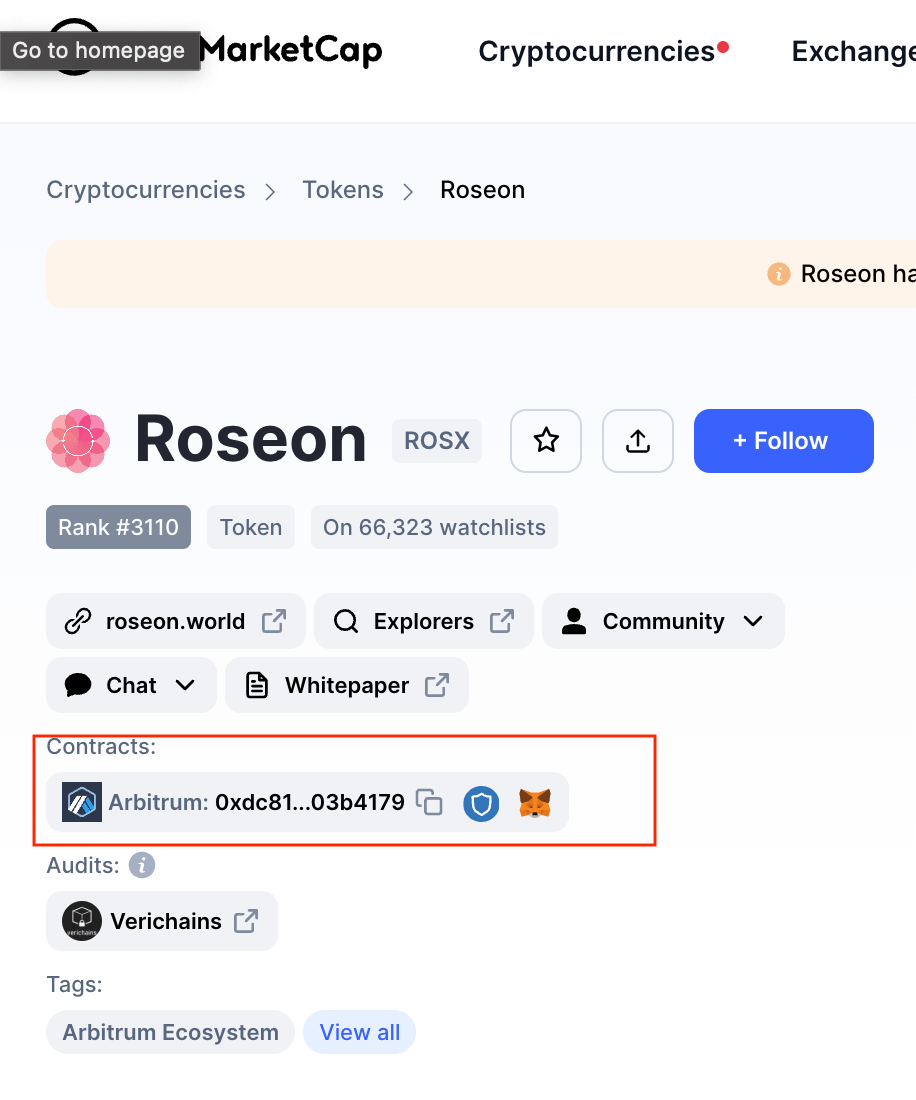
ROSX Contract Address on CoinMarketCap

Roseon’s official account on Twitter
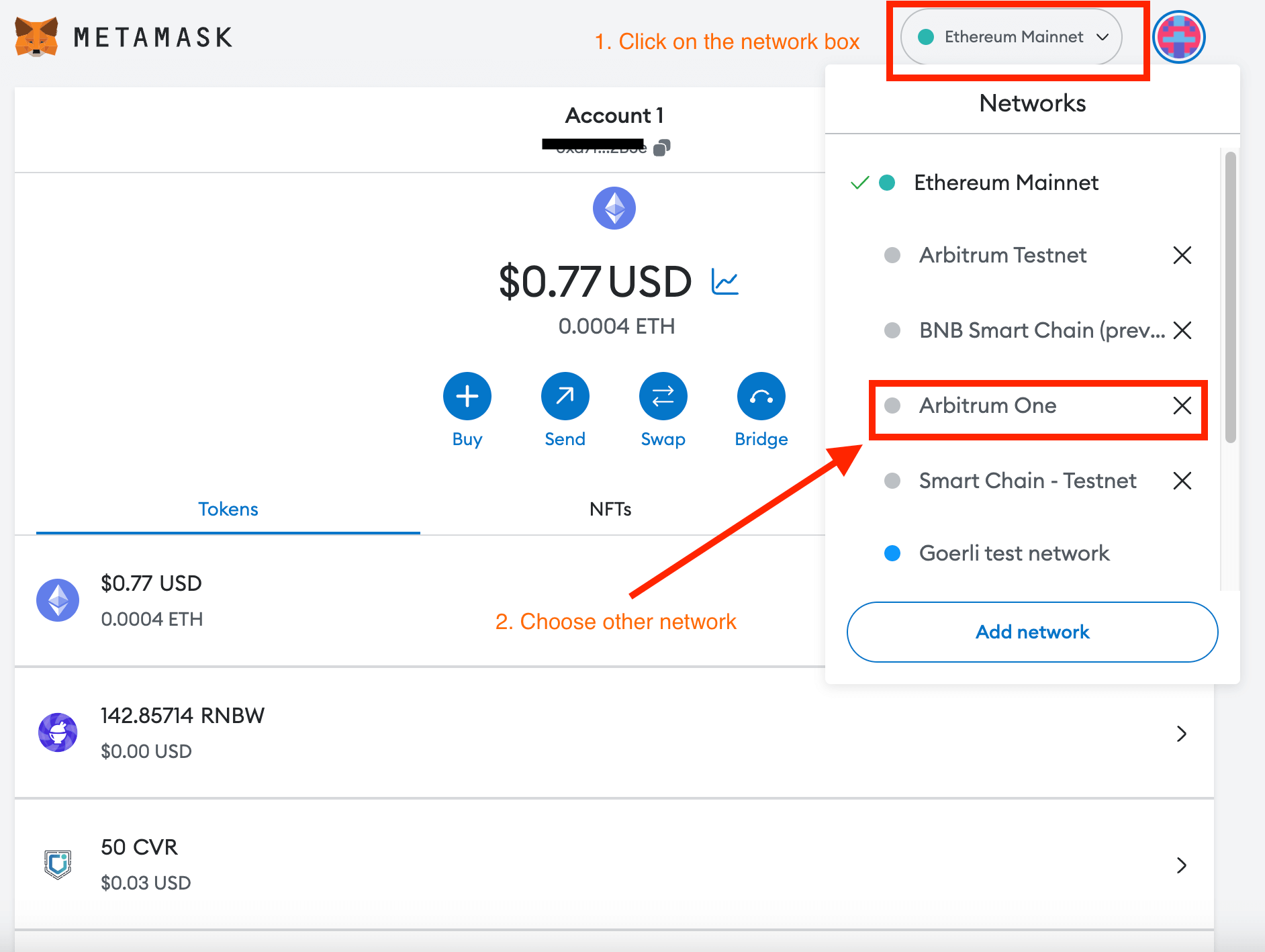
Manually import tokens on MetaMask Wallet
- We are now on Arbitrum One, let’s click on Import Tokens.

Importing ROSX Profile on MetaMask
$ROSX token profile (See pictures below):
Contract address: 0xDC8184ba488e949815d4AAfb35B3c56ad03B4179
Token symbol: ROSX
Token decimal: 18
*Token symbol & Token decimal usually will appear automatically. If you need to search for it manually, you can find the $ROSX token profile in CoinMarketCap, CoinGecko, or Arbiscan.io.
- Click Add custom token → Import token to complete the process, your $ROSX balance should appear in your MetaMask wallet.
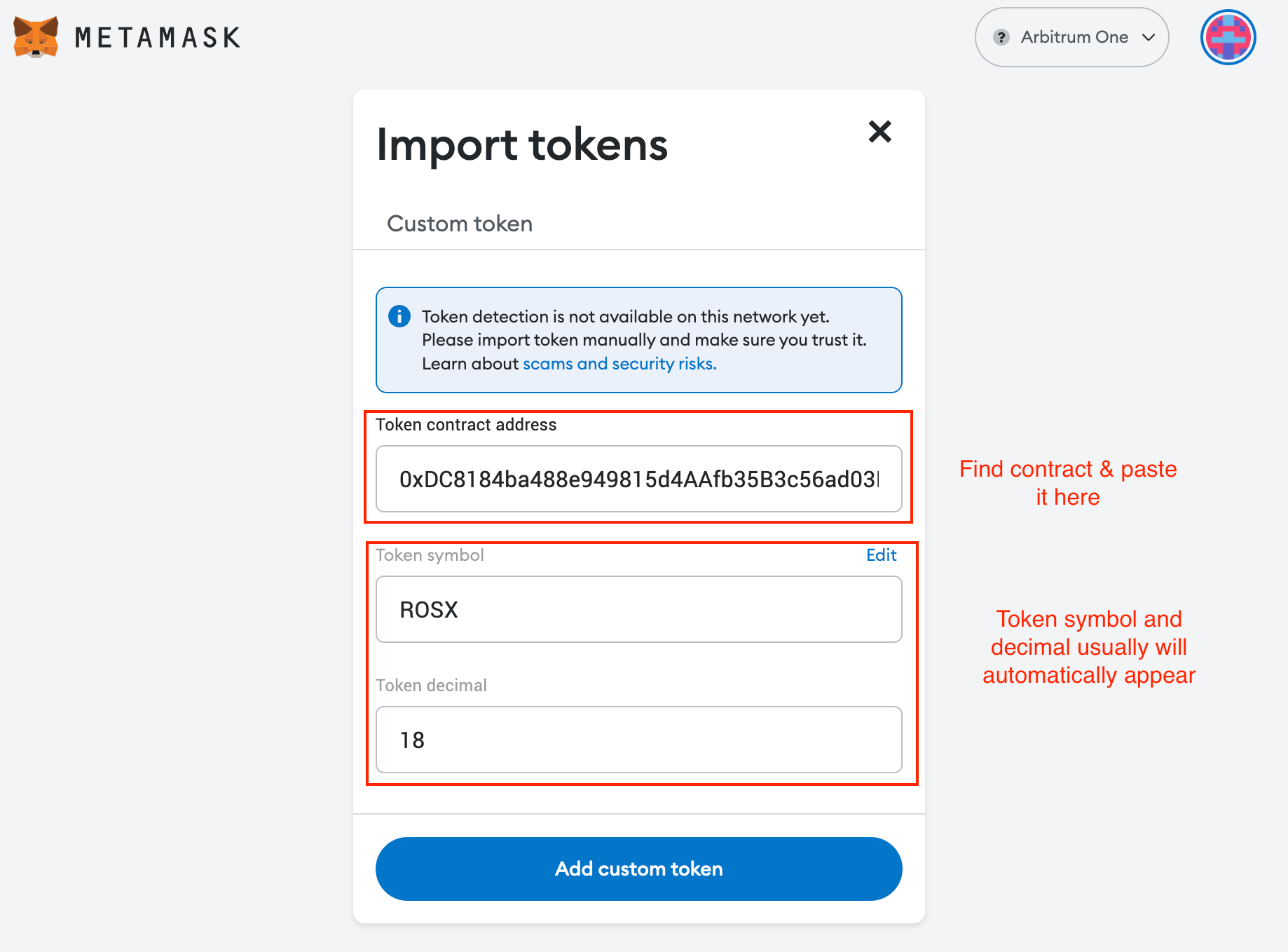

ROSX Balance after importing contract address
If you find this article helpful, don’t forget to save it for your next use and share it with your friends to support us!
About Roseon
Roseon brings crypto adoption through user experience and gamification. Roseon currently has two products: RoseonX, a gamified perp DEX and RoseonApp, an one-stop mobile crypto app. Roseon is the entire ecosystem covering Roseon’s developments in simplifying our users’ crypto journey. Our one-stop solution to all crypto needs is accessible via mobile or web. Our intuitive but user-friendly UI eases the adoption of newcomers to our ecosystem.
Learn more about us: Website | Twitter | Whitepaper | Telegram | Facebook
Related Articles
Getting Started with Rox Chain Testnet
Welcome to Stage 1 of the Rox Chain Incentivized Testnet! This guide will help you start trading on RoseonX, an AI-powered Perpetual DEX running on Rox Chain – The First Layer 3 Chain Built for On-Chain AI Inference.
Introducing Rox Chain
In the ever-evolving world of blockchain technology, innovation continues to push the boundaries of what’s possible. Enter Rox Chain, an exciting new development in the Roseon ecosystem that promises to bring enhanced scalability, efficiency, and functionality to decentralized applications and services.
DePIN Light Node Coming to Roseon App
Get ready for an exciting new addition to the RoseonApp! Next week, on September 24th, we’ll be launching the DePIN Light Node, accompanied by a brand-new XP system, bringing DePIN participation and earning chances to your fingertips.