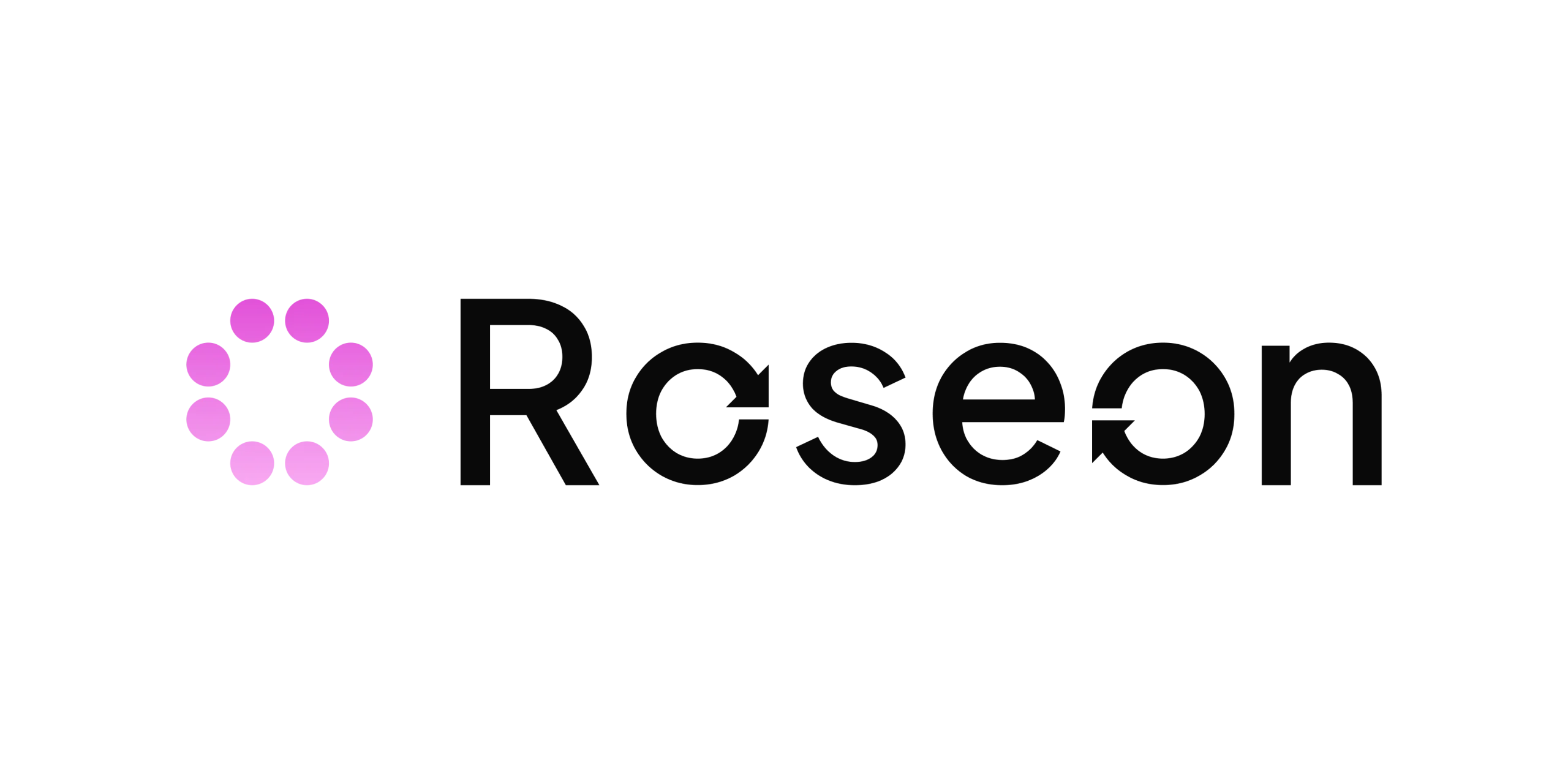FAQ
Choose one of the categories below. Can’t find the answer to your question from the list? Please don’t hesitate to drop us a message!

General
Can I use the Roseon App on my iPhone?
Yes, Roseon App is available and supports both iOS and Android mobile devices.
How to migrate ROSN to ROSX?
Migration portal is closed. If you need help with migration, please send an email to [email protected].
Can I use the Roseon App on my iPhone?
Yes, Roseon App is available and supports both iOS and Android mobile devices.
How to download and install Roseon App?
The Roseon App is available for iOS and Android mobile devices. Please select from the links below to download and install the application
![]()
![]()
![]()
Once you have found the Roseon App in Apple Store for iOS devices or Google Play for Android, tap “GET” or ”INSTALL” button and it will be installed automatically. After the Roseon App has been successfully installed, tap “OPEN” to launch the app from the store or the Roseon App icon on the home screen.
If you did all the steps correctly but you still can’t install or launch Roseon App, please contact Roseon Finance support team (https://t.me/Roseon)
How to configure App Settings?
Profile Menu:
- Identity Verification: your KYC status
- Security Center: review your security setting and info (enable your 3 levels of Security Authentication and review login history)
- Referral: Your invitation code which you can share with others and invite them to fill in while registering.
- Support: contact extra support, taking you straight to our Telegram channel.
- Setting: select displayed currencies and language.
- About: review the latest version of Roseon App on your device, our Terms of Use, Privacy Policy and links to our Facebook, Twitter and Telegram.
Portfolio Overview:
- You can check your portfolio details (net worth and estimated return) if you tap on the eye icon in the top middle of the Portfolio tab.
Settings:
- From the setting section of the Profile menu, you can set up your displayed fiat currency and your preferred language.
- To change your fiat displayed currency, go to profile → setting → currency, choose the fiat you prefer
- To change your language, go to profile → setting → language, choose the language you prefer.
Current Balance:
- You can see your current balance on the main screen of Roseon App, at Wallet, Savings and Farms.
In which countries is Roseon App NOT available?
Roseon App does not provide its services to individuals of the following countries:
- Canada
- United States of America
Crypto Assets available in Roseon App
The RoseonX Token (“ROSX”) which replaced the old (“ROSN”) token (see token migration section below) is a governance token of the Roseon ecosystem that allows users who have registered an account with Roseon to participate in the loyalty and rewards programs. The token offers four main types of benefits:
- Access to all of the ecosystem services
- Discounts on the Roseon platform fees
- Tiered loyalty rewards
- Governance
And there are more than 100 other assets
Can I convert my Rose points to $ROSX token?
With the current VIP and Rose Point system, you cannot. Once we update it with gamification, yes. So best if you can accumulate Roses now. Check our blog for the gamification article: Roseon is Shaking Up The World of DeFi and Injecting Some Fun
Custodial Service
Roseon will offer clients access to secure, institutional-grade offline cold storage, the most reliable custody solution. Roseon will also work with world-class custodial services such as Coinbase and Primetrust to ensure the safety of funds. The Custodial Service secures any cryptocurrency assets, restricting access and ensuring the privacy of any digital asset in the storage. The service relies on other listening services such as Bitcoin Node, Ethereum Node, to communicate with the respective Blockchain.
The Custodial Service includes 5 core components:
- Wallet Service provides the functionality of a wallet, keeping track of and facilitating deposits and withdrawals
- Secret Key Service secures all private keys
- Transaction Queue holds pending high-value transactions waiting for admin approval. The Transaction Verification Dashboard shows all pending transactions in which the Admin can approve and sign the transaction using his private key
- Listening Node is the gateway to Blockchain
- Multi-signature smart contract for keeping funds safe
Management Tool
Management functionalities act as the gateway to provide vendor-agnostic services to the Roseon Mobile Application or any future third-party web or mobile interface. The main functionalities include:
- User Management allows the system to manage user registration, role permissions, and groups
- Wallet Controller provides the core functionality of a wallet (ie. deposit and withdrawal)
- DeFi Controller offers term Savings feature
- Farming Controller offers Farming features
- Portfolio Management Controller create, monitor and rebalance your crypto portfolio
- NFT controller provides access to NFT asset
Integration Service
Roseon’s Integration Service acts as an aggregator or connector to external centralized and decentralized platforms via API or smart contracts
Account
What do I need to make an account?
You will need an email, phone number, and a photo of yourself holding your passport with the first page visible (the one with your photo).
What do I need to make an account?
You will need an email, phone number, and a photo of yourself holding your passport with the first page visible (the one with your photo).
How to register and create an account?
Getting started
Welcome to Roseon App – a mobile yield aggregator that manages your crypto + NFT portfolio and optimizes yield across DeFi and CeFi networks.
To start using the Roseon App, you need to go through a simple registration procedure.
1. Enter your email address
2. Select “Get Code” and enter the verification code that was sent to your email address
3. Enter login password and confirm your password
4. Enter invitation code (if any)
5. Select “I agree” to the User Agreement and press “OK”
After you register your account, you will be required to complete the Security Authentication by providing your phone number and enable Google 2FA Authentication on your account as well as completing identity verification through KYC.
After all this is done, you’re ready to start using the Roseon App.
How to change account password?
Note: Withdrawals will not be permitted for 24 hours after changing password.
- Go to your profile (icon at the upper right corner)
- Choose “Security Center”
- Choose “Change your password”
- Press “Confirm” on the pop up message “No withdrawals are permitted for 24 hours after password change.”
- Enter your Original password
- Enter your New password
- Confirm your new password
- Press “Submit”
What should I do if I lose my password/Google Authenticator?
Please contact Roseon Customer Service https://t.me/Roseon
Why can't I receive an SMS Verification Code?
Roseon stops supporting SMS Verification Code. Please use Email Verification Code and Google Authentication Code. If you need any support please contact [email protected]
Why did I not receive the phone verification code?
Please follow these steps and try to request a verification code again:
- If the cellphone is not turned off for a long time, please try to reboot it
- Check the message box to see if it is full and clear it to free up some space
- If it is dual card devices, please unplug the sim card and insert it to another slot
- If the number is roaming, please try at the issuing place of the sim card
- Check if the phone is installed with some blocking software, turn off or uninstall it if there is any
- Try the sim card on another phone
Do I have to be a Roseon user to participate in the Referral Program?
Yes, the Roseon Referral Reward Program only applies to Roseon users. If you don’t have an account yet, it only takes a few minutes to create one.
What happens to my balance if my account is blacklisted? I cannot access my account.
Your entire Roseon account balance will be returned to you. Please contact [email protected] to reach our Support Team.
I made some IAO purchases and have not received all the tokens. How does Roseon treat my unvested tokens if my account is locked/blacklisted?
Any unvested tokens from IAO purchase will not be distributed to you. Any unvested tokens will be refunded to you based on the original purchase price (in BUSD) and returned to you accordingly. Please contact [email protected] to reach our Support Team.
Security & Compliance
Is Roseon regulated?
Roseon Limited is company registered in Antigua under IBN 17474 (the “Company”), is licensed as a ‘Digital Assets Business’. The Digital Assets Business Licence for the provision of our services is issued by the Antiguan Financial Services Regulatory Commission under license number DAB0007.
Roseon has adopted rigorous business and compliance processes and policies to ensure we meet regulatory obligations including the prevention of financial crime and money laundering.
Is Roseon regulated?
Roseon Limited is company registered in Antigua under IBN 17474 (the “Company”), is licensed as a ‘Digital Assets Business’. The Digital Assets Business Licence for the provision of our services is issued by the Antiguan Financial Services Regulatory Commission under license number DAB0007.
Roseon has adopted rigorous business and compliance processes and policies to ensure we meet regulatory obligations including the prevention of financial crime and money laundering.
Why do I need to verify my identity with KYC?
How to verify identity with KYC?
1. Go to your Profile (icon at the upper right corner)
2. Select “Identity Verification”
You will need a proof of identity, such as a valid passport or government-issued ID card.
Also, you will need a proof of address such as a valid driver’s license, bank statement, or utility bill. It must have your name and address on it. If it is not a photo ID, it must be no more than 3 months old.
Unfortunately, we cannot accept screenshots or printed copies of your ID. It must be an original document.
How to complete Security Authentication on your account?
- Security Authentication required: Email Address, Phone Number, and Google 2FA Authentication
- Go to your Profile (icon at the right upper corner) and select “Security Center”
- If you are connected to the Roseon App with your email address then you have already completed the first Security Authentication
- To complete the second Security Authentication select “Phone Number Authentication”
- Select your country code and enter your phone number, then press “Bind”
- To complete the third Security Authentication, choose “Google Authentication”
- Select “download” to download and install Google Authenticator
- Open Google Authenticator and memorize the 6 digits
- Go back to Roseon App and click “Next”
- You will see the backup key screen with a 16-bit key. Please write down, back it up and keep it in a safe place before enabling Google Authentication password. The key can be used to retrieve your account in case that your phone is lost or stolen.
- Press “Next”
- Select “Get Code”, enter the code that was sent to your email address
- Enter the 6 digit code you’ve memorized earlier when you opened Google Authenticator in the “Google Verification Code” field
- Press “OK”
What is Google 2FA Authentication and why it should be enabled?
We take every reasonable measure to prevent security breaches. Without 2-factor authentication (2FA), it’s much easier for an attacker to get access to your account and your funds. With 2FA enabled, it will provide stronger security by requiring a secondary authentication for verification on your account.
Since recovering stolen funds is not generally possible due to the nature of blockchain technology, preventing theft by enforcing 2FA is much more effective than trying to recover lost funds.
Deposits & Withdrawals
How to make a deposit?
For first time users:
- Go to “Portfolio” and select “Deposit Now”
- Choose a Currency from the Currency List
- Copy Deposit Address
- Send your funds to Deposit Address
For returning users:
- Go to “Wallet”
- Select “Deposit”
- Choose a Currency from the Currency List
- Copy Deposit Address
- Send your funds to the Deposit Address
Note: Please double check Deposit Address before sending.
How to make a deposit?
For first time users:
- Go to “Portfolio” and select “Deposit Now”
- Choose a Currency from the Currency List
- Copy Deposit Address
- Send your funds to Deposit Address
For returning users:
- Go to “Wallet”
- Select “Deposit”
- Choose a Currency from the Currency List
- Copy Deposit Address
- Send your funds to the Deposit Address
Note: Please double check Deposit Address before sending.
How to make a withdrawal?
Prior to making a withdrawal you must complete all Security Authentication on your account and at least Identity Verification KYC Level 1 in order to withdraw your funds from the wallet.
Security Authentication required: Email Address, Phone Number, and Google 2FA Authentication
Option 1
- Go to “Wallet”
- Choose the currency you would like to withdraw
- Select “Withdraw”
- Enter the withdrawal address
- Enter the amount of currency you would like to withdraw
- In the “Email Verification Code” field, select “Get code” then check your mailbox and enter the Email Verification Code (If you cannot find the Email verification code, please check your email junk/spam folder).
- In the “Phone Verification Code” field, select “Get code” then check your phone text message and enter the Phone Verification Code
- Enter Google Authentication Code (from Google Authenticator) and select “OK”
Option 2
- Go to “Wallet”
- Select “Withdraw”
- Select the currency you would like to withdraw
- Provide the withdrawal address
- Enter the amount of currency you would like to withdraw
- Select “Withdraw”
- In the “Email Verification Code” field, select “Get Code” then check your mailbox and enter the Email Verification Code (If you cannot find the Email verification code, please check your email junk/spam folder)
- In the “Phone Verification Code” field, select “Get Code” then check your phone text message and enter the Phone Verification Code
- Enter Google Authentication Code (from Google Authenticator) and select “OK”
Can I switch from my existing wallet app like Metamask, MyEtherWallet, etc.?
Sorry, you cannot. You have to transfer your funds into the Roseon App.
Why can't I make a deposit?
Please make sure that you already have updated to the latest version of the Roseon App and a minimum Identity Verification KYC Level 1.
Why is my deposit not showing up in the Roseon App?
A withdrawal marked as “success” does not mean the transaction has been received by us yet. It means that we can see the transaction you made to us on the blockchain but we still have to wait for the transaction to be fully confirmed.
The amount of time that this takes depends on the blockchain. Different blockchains require different amount of “Confirmations” before a transaction is verified. It’s common for a blockchain to receive more transactions than it can immediately process which results in causing delays. You may use the transaction hash (Txid) to follow the status on the blockchain.
-
If your transaction shows “Unconfirmed” on its blockchain, this is beyond our control. You must wait for the transaction to be processed on the blockchain. Once it is included in the blockchain, your funds will be available short afterwards.
-
If you have requested a Withdrawal to Roseon from another exchange or wallet but have not received a Txid, please contact “support” from that exchange/wallet for assistance.
In the unlikely situation where your transaction is confirmed by blockchain but not be credited to your Roseon App, please contact our support team with the following information:
-
TxHash
-
Transaction address
-
Wallet address
-
Your email address that is registered with the wallet
Why are my funds marked as “Frozen”?
When you initiate a deposit or withdrawal, the amount being processed will be locked up until blockchain confirmation is complete. This is normal and not a cause for concern.
Do you have a withdrawal limit?
Withdrawal limits are dependent upon your KYC Identity Verification levels and are listed below. Each coin/token will also have a withdrawal limit per transaction.
|
Level of KYC |
Withdrawal Limit Per User |
|
KYC L1 |
USD100 per day |
|
KYC L2 |
USD100,000 per week |
|
KYC L3 |
USD1,000,000 per week |
When and where can I check my staking rewards?
Rewards will be deposited directly into your account at the end of the Staking Period on the distribution date.
Can I switch from my existing wallet app like Metamask, MyEtherWallet, etc.?
No, you can not. You have to transfer your funds into Roseon Wallet.
How do I get help with Roseon Wallet?
To contact our support team, please join our Telegram Support https://t.me/Roseon
What is the minimum amount that you can stake?
With each different currency there will be a different minimum stake. We try to keep this minimum very low. For example, the minimum stake for ETH is 0.01 Ether.
How can I withdraw funds from Roseon App?
Level 1, 2 and 3 security must be completed in order to withdraw your funds from the app.
L1 security is E-mail verification
L2 security is Phone verification
L3 security is Google verification
Visit here for more detailed instructions or contact our customer service here if you have any questions.
Investing
How to stake into a Savings/Farming pool?
Note: Prior to staking you must complete your Account Registration, all Security Authentication, and a minimum Identity Verification level KYC Level 1.
Security Authentication required: Email Address, Phone Number, and Google 2FA Authentication
- Deposit into your account
- Click on Savings/Invest tab
- Choose a pool to Stake/Farm
- Enter the amount
- Wait until the term completes to receive your rewards
How to stake into a Savings/Farming pool?
Note: Prior to staking you must complete your Account Registration, all Security Authentication, and a minimum Identity Verification level KYC Level 1.
Security Authentication required: Email Address, Phone Number, and Google 2FA Authentication
- Deposit into your account
- Click on Savings/Invest tab
- Choose a pool to Stake/Farm
- Enter the amount
- Wait until the term completes to receive your rewards
Are there any fees to use the Roseon App?
Deposits are free and we charge network fees on withdrawals.
A 5% management fee is charged on the total pool deposit amount and this rate is expressed as an annual percentage figure which will be prorated based on the term of the pool – this is similar to the rewards pool APR which is expressed as an annual figure. For example, on a one month pool the management fee of 0.4166% (5% / 12 months) will be deducted from the rewards pool. Full details of our fee structure is here: https://roseonfinance.gitbook.io/roseon/whitepaper/token-economics/fee-structure
Can I switch from my existing wallet app like Metamask, MyEtherWallet, etc.?
Deposits and withdrawals into Roseon App depend on the speed of the blockchain network. For example, a deposit from Ethereum should be complete within 10 minutes.
All actions within Roseon App such as staking or farming are processed instantly. Some actions will require a waiting period, for example a term deposit cannot be cancelled before maturity.
What is the minimum amount that you can stake?
With each different currency there will be a different minimum stake. We try to keep this minimum very low. For example, the minimum stake for ETH is 0.01 Ether.
What is Variable APY?
With Farming, we do not offer a fixed yield. The yield for farming varies depending on the market price of the token and the liquidity pool rewards on the DEX.
When and where can I check my staking rewards?
Rewards will be deposited directly into your account at the end of the staking period on the distribution date.
What is the difference between Staking and Farming
When you stake with Roseon App we offer you a fixed rate of return but the funds are locked in for a given period of time.
With farming, you choose which farming pool to join. There is no guarantee of profits. This amount can be higher or lower than the staking reward. Depending on the pool, you may be able to withdraw your funds with a 24 hours delay, or only at certain times.